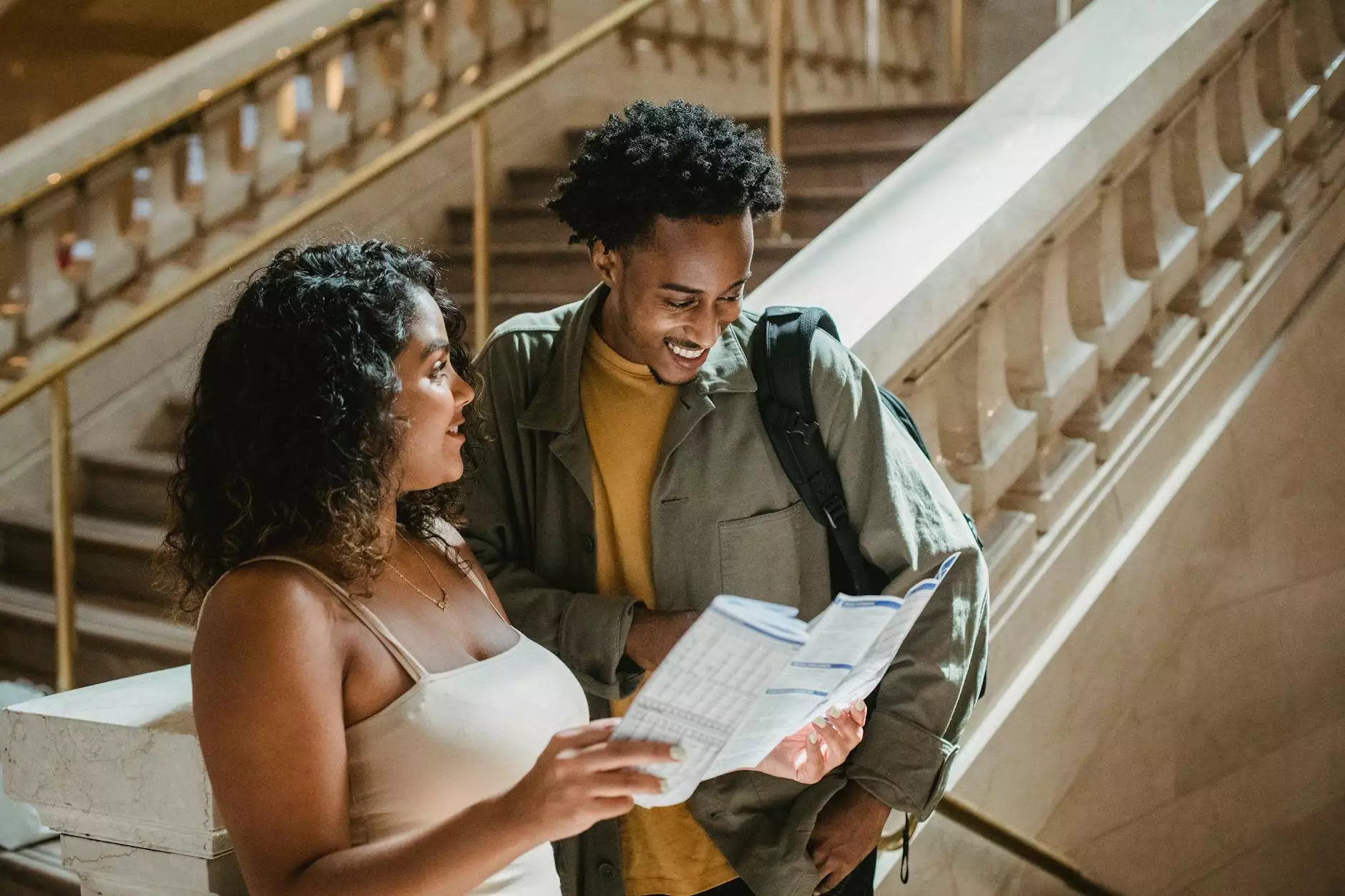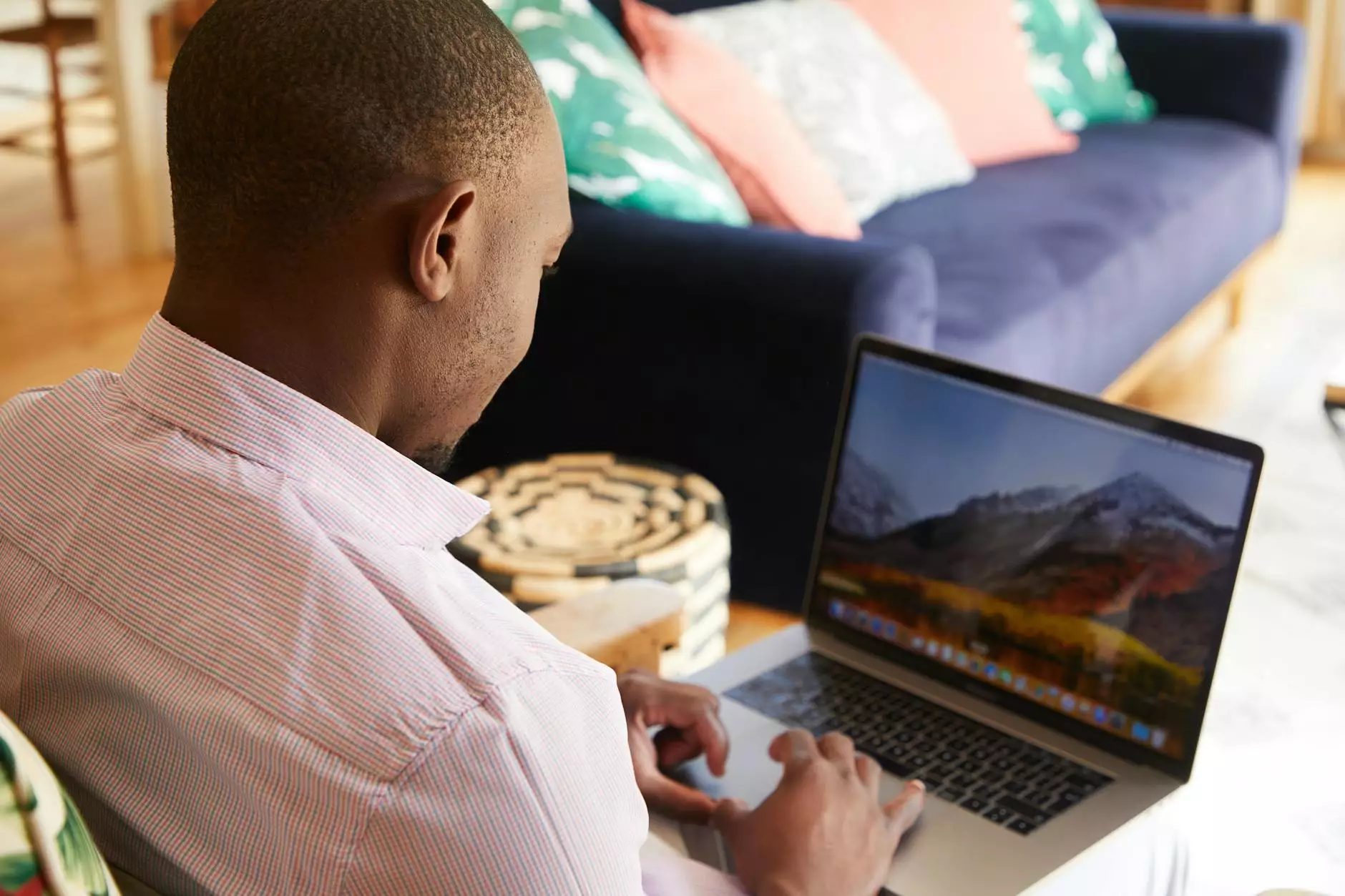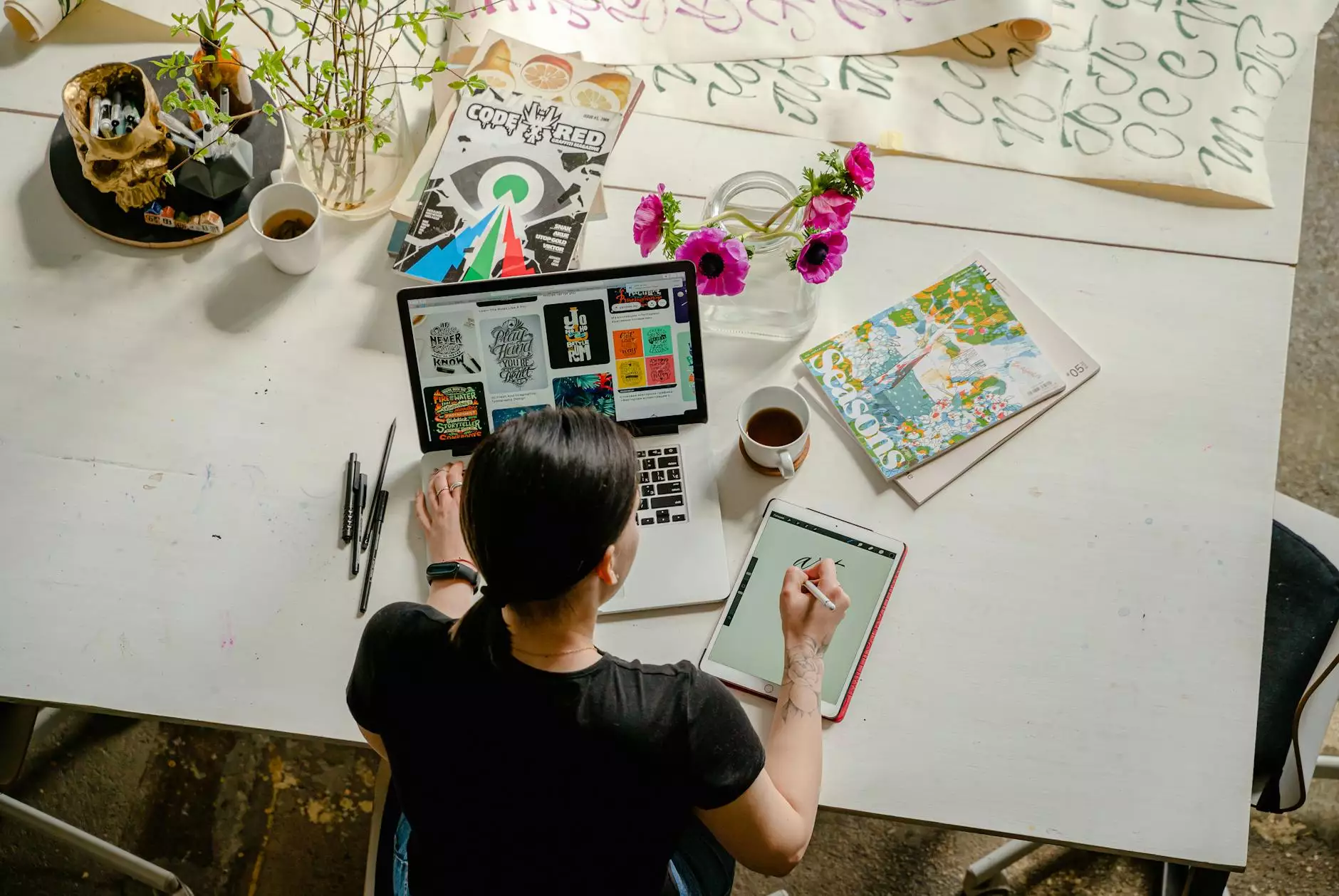How to Use Bartender Label Software for Your Business

In today's fast-paced business environment, efficient printing services are vital for branding and logistical operations. For companies involved in sectors like electronics and computers, being able to produce labels quickly and accurately can lead to significant operational improvements. One of the most powerful tools for this purpose is Bartender Label Software. This comprehensive guide will provide you with an in-depth understanding of how to use Bartender label software effectively, ensuring you maximize its potential for your business.
Understanding Bartender Label Software
Bartender Label Software is a robust labeling application designed to create a wide variety of labels, including barcode labels, RFID tags, and more. It is particularly beneficial for businesses that need to streamline their labeling process while ensuring compliance with various industry standards. By integrating Bartender into your workflow, you can enhance efficiency, reduce errors, and maintain high quality across your printed materials.
Key Features of Bartender Label Software
- User-Friendly Interface: The intuitive drag-and-drop interface allows users to easily create custom labels without extensive training.
- Extensive Template Library: Bartender comes with a vast library of templates that can be tailored to meet specific labeling needs.
- Database Connectivity: Seamlessly connect to various databases to pull in variable data for labels, which is crucial for batch printing.
- Advanced Barcode Support: Generate different types of barcodes and QR codes, essential for inventory management and tracking.
- Multi-Printer Support: Print labels on various printers without the need for complex setup changes.
Setting Up Bartender Label Software
To harness the full power of Bartender Label Software, proper setup is essential. Here's a step-by-step guide:
1. Installation
Begin by downloading the latest version of Bartender from the official website. Follow the installation prompts to set it up on your system. Depending on your needs, choose either the Basic, Professional, or Enterprise version. Each version varies in functionality and pricing.
2. Printer Configuration
Once installed, configure your printer settings by navigating to the printer setup menu. It's crucial to ensure that your label printer is correctly recognized by the software. Select the appropriate printer from the list and adjust settings like print resolution and label dimensions.
3. Designing Your First Label
Start creating your first label by selecting File > New from the menu. Choose the label size and type from the options available. With the user-friendly interface, you can now drag elements like text, barcodes, and images onto your label canvas.
4. Utilizing Templates
If you prefer a head start, Bartender's template library provides numerous pre-designed options. Simply browse through the templates, choose one closest to your needs, and customize it according to your brand guidelines.
Advanced Techniques for Using Bartender Label Software
While basic usage is straightforward, Bartender's advanced features can elevate your labeling processes significantly. Here are some techniques to explore:
1. Data Source Integration
Integrating external databases can automate your labeling tasks efficiently. You can link Bartender with databases such as Excel, Access, or SQL Server. This allows you to pull variable data into your labels, such as item numbers, prices, and product descriptions. To connect a data source:
- Select File > Database Connections
- Choose the type of connection (e.g., ODBC, Excel)
- Follow the prompts to connect to your data source and generate labels that automatically update with the latest data.
2. Using RFID and RFID Encoding
Bartender’s capabilities extend to RFID label generation. If your business requires RFID tags for inventory tracking, you can easily create these using Bartender. Ensure you have RFID-enabled printers and set up the tag format and encoding within the software.
3. Automating Your Workflow
Automation is key to increasing productivity. Bartender supports integration with various systems to trigger label printing automatically. For instance, you can set up rules that automatically print labels when inventory levels reach a designated threshold. This not only saves time but also minimizes human error.
Best Practices for Effective Label Creation
To get the most out of Bartender and improve your labeling efficiency, consider the following best practices:
- Consistency: Maintain consistent design elements across all labels, including fonts, colors, and logos, to enhance brand recognition.
- Testing: Always print a test label before running a batch to ensure everything appears as intended.
- Feedback: Solicit feedback from end-users on label readability and functionality. Making necessary adjustments can improve usability.
- Documentation: Keep thorough documentation of your labeling processes and configurations. This can be incredibly beneficial for training new staff or troubleshooting problems.
Common Challenges and Troubleshooting
Even with the best software, challenges can arise. Here are some common issues users may face while using Bartender and how to address them:
1. Printer Not Recognized
If Bartender does not recognize your printer, ensure the printer driver is installed correctly and that the printer is connected to the network or computer. Restart the software after configuring the printer settings.
2. Label Misalignment
Label misalignment is often due to incorrect label dimensions in the software. Go to File > Printer Setup and verify that the label dimensions match physical labels.
3. Barcode Scanning Issues
If barcodes are not scanning correctly, ensure that the barcode type is supported by your scanning device and that the printed quality is acceptable (try adjusting print resolution).
Conclusion: Leveraging Bartender for Business Growth
Incorporating Bartender label software into your business processes can lead to numerous advantages ranging from time-saving efficiencies to enhanced branding consistency. The features and functionalities provided by this software can significantly streamline your printing needs, particularly in fast-paced environments such as electronics and computer industries.
By following the detailed steps outlined in this guide, you can not only learn how to use Bartender label software but also utilize it to its fullest potential. Embrace this tool to elevate your labeling processes, improve operational efficiency, and drive overall business growth.